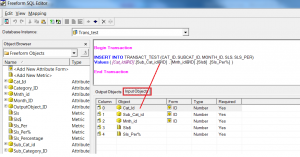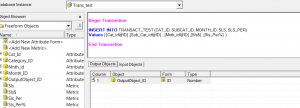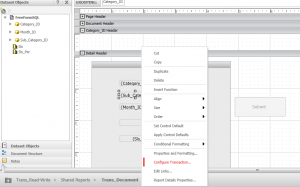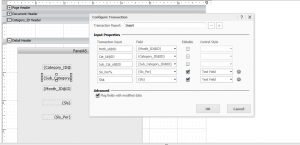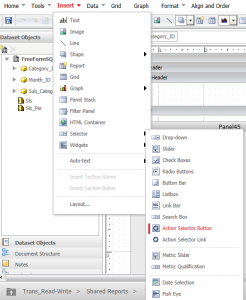1. Create a freeform SQL with Select CAT_ID, SUB_CAT_ID, MONTH_ID, SALES, SALES * [?ValuePrompt]
2. Save the FreeForm SQL and Run the report
3. Create 2nd freeform SQL (This is going to be transaction report);
4. There should be Input objects and Output objects for each transaction (each transaction will have separate transaction report)
5. Enter Input / Output fields
5a. Input objects should match with values (…) in the insert statement
6. There should be one Output Object.
7. Save this insert Transaction
8. Open WEB, Create a document
9. Add the Query report (Freeform SQL)
10. Drag the required objects to the Panel (there should be at least one panel) as shown below
11. Right Click Text field, select ‘Configure Transaction’
12. Map the Fields with Values from Insert Statement
13. There are many styles of making editable field (slider, Text field, …..many-many)
14. Insert ‘Action Selector Button’ for Submission
15. Right click the button after adding
16. Go to properties, and go to Selector option
17. As usual, select the panel as target
18. Run it in Express Mode, Enter/Modify value and click Submit to update database
19. This is very simple, Demo
20. For Update, Delete – need to create a separate transaction report for the document
21. This demo will help to start with…..rest is your imagination.
22. Soon, will upload a demo for Mobile App with Transaction services feature.