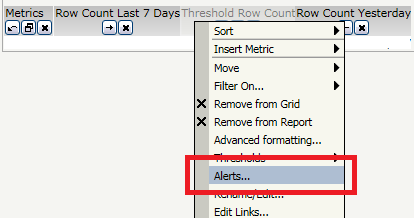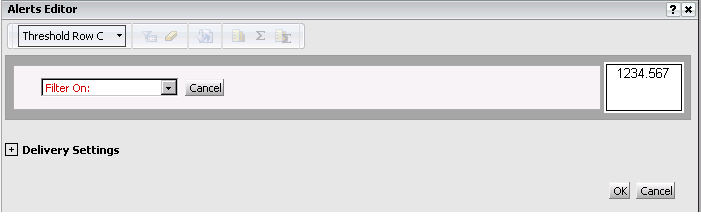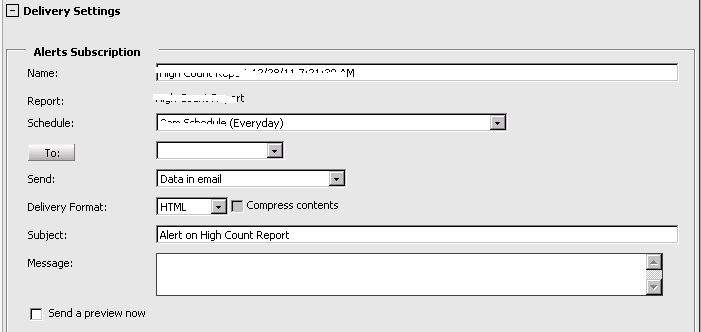Last week, one of our clients had hugh increase in the sales numbers. Everyone in the BI team gets reports regarding data; data load status, etc as soon as it is over. Local team was a bit amused and prima facia client ath “finally Christmas sale has picked up”. Wow.. but when ETL team looked closely, we came to know that was issue with data provided by mainframe team. Scheduler uploaded two copies of the files in the folder under which all files are loaded blindly into data warehouse. Rarely faced any issue like double file.
I asked my colleague, who is a Narrowcast champ, why can’t we have few schedules/alters for data load errors. He told me that they were already having several emails regarding data load status. Personally, it is a bad idea to receive data load status report on daily basis, as chance of an error is next to nil and you may forget to read automated status report. (Though he manages the status religiously and had instantly pointed out to ETL team regarding this issue that day, I was looking for conditional alerts. My friend told me that conditional alerts are only possible using FF SQL reports, also we need to use Windows scheduler to activate the alerts and need to compare if we require it to send only if some condition is met. Pretty messy and lengthy in Narrowcast server.
Finally, I found a very easy solution using Web subscriptions. Well….. it is possible to create an email subscription which will be executed when a certain conditional is satisfied. To create a conditional email subscription, use following steps.
1. Create reports with base metric and at least one threshold metric.
2. Execute the report.
3. From Right mouse click menu on any metric, select Alerts.
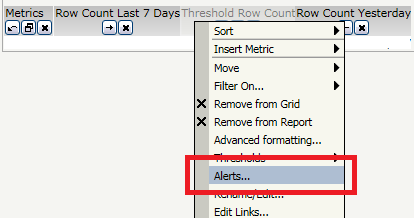
4. Alert editor (Similar to filter editor) opens up. You can specify the criteria.
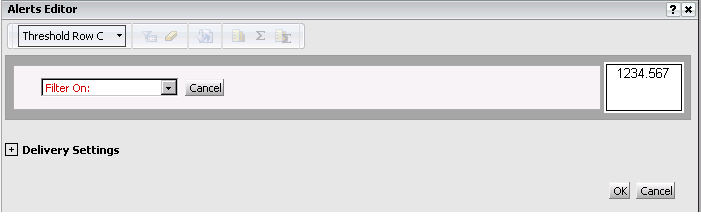
5. Under Delivery settings, specify Schedule, email address, delivery format and any custom message.
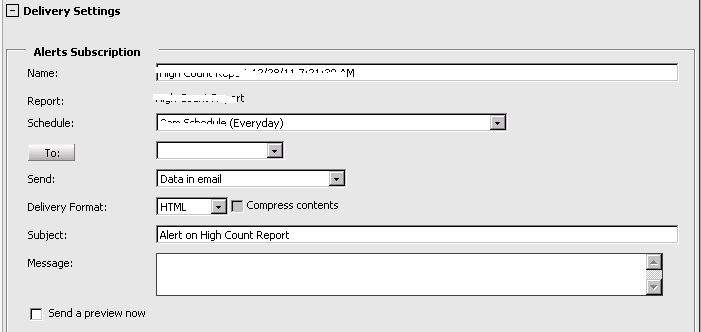
6. Bonus: If you want another report to be sent if this condition is satisfied, you can specify the report name using “Send different report or document”.