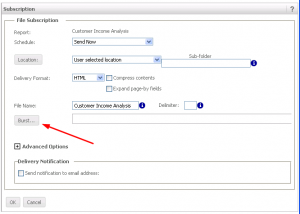Starting from 9.3.0 String Function can be used in Metrics;
1. Create a Max (Attribute-1) as ‘Derived_metric-1’
2. Create a Max (Attribute-2) as ‘Derived_metric-2’
3. Create a third metric as ‘Concat(Derived_metric-1, Derived_metric-2)
4. Place it in the report……it works (verified in desktop)
Additional Tip: similarly, you can create count (attribute) on the fly (as derived metric) – Cool…..