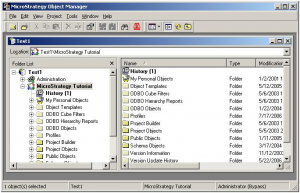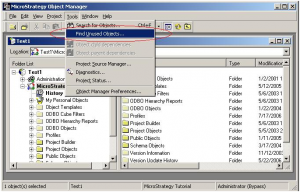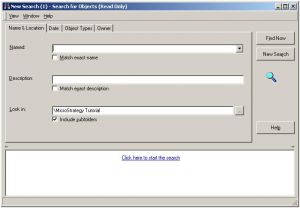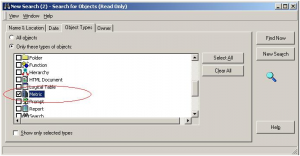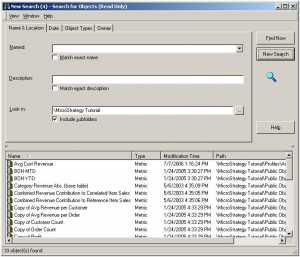Earlier (actually long back), posted a topic about placing Object prompt in the RS document/ RS Grouping;
Source: http://www.microstrategy101.com/?p=130
Here is the similar trick to use object prompt in the dataset created from Cube;
- Create an object prompt with metrics (A, B, C, D)
- Create a cube with attributes and with above A, B, C, D metrics and create a data set using this cube
- Drag and drop object prompt from MicroStrategy Desktop window to the cube
- And it works…..I tested this in 9.3 and 9.2.1 version.