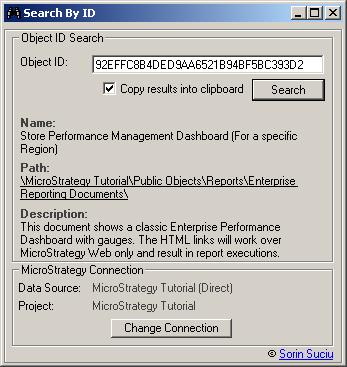All right, so this doesn’t happen too often, but when it does happen… it hurts.
Let’s say you are using a compound metric, something like (([Metric 1] / [Metric 2]) * 100) and the VLDB settings for the report are such that the SQL Engine uses intermediary tables.
What this means is that somewhere in the SQL there will be a “CREATE TABLE…” syntax and that your compound metric’s data type will be declared in it. Now, the million dollar question is – what will be the data type of your compound metric? Surely the SQL Engine will use the settings entered in the Values Formatting Properties window. Well, not really… Those settings are only used by the Analytical Engine for formatting the reports.
In fact, the data type of your compound metric will be the data type of the first metric in the formula – in this case, [Metric 1]. This is also the case when you are using a formula like ApplyAgg(“sum(case when #1 = 1 THEN 1.0 ELSE #0 END)”, [Fact 1], [Fact 2]). The data type will be that of [Fact 1], because it is the first one that is being referred. This is actually the best way of writing such a formula, as it ensures that the data type will be that of the result fact instead that of the condition fact.
Why is this so important? Think of what happens if [Metric 2] has a greater number of decimals than [Metric 1]. Most likely you will get one of those pesky red colored errors and the report will stop running.
Fortunately there is a simple way of avoiding this. Just set the data type of your compound metric to Float, with a hefty bit length of 48.
In the Metric Editor go to Tools -> Advanced Settings -> Metric Column Options: