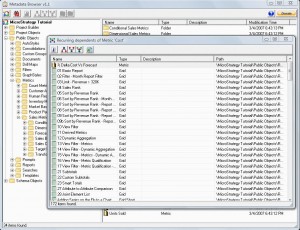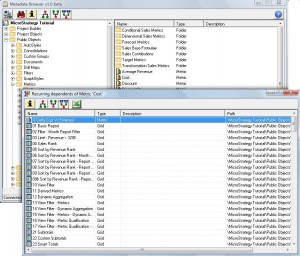In the first episode of this series I showed you how to connect to a MicroStrategy project using VB6. Time has come to look at three ways that can be employed to find an object.
Two of these methods (objSearch.Execute and ObjectSource.FindObject) are actually covered by Tech Notes on the Knowledge Base. Nevertheless, I thought to embed them in easy to use Functions.
The third method is the famous Search by ID, as I think is time for me to disclose its secrets… To be honest I never thought I would, but hey, it’s my 3 years within MicroStrategy community anniversary, so this one is on me 
You can download the VB6 project files here:
Application(s) is provided “as is” and MicroStrategy101 and individual application author(s) disclaim all warranties, whether express or implied, with respect to all provided items, including all warranties of merchantability, fitness for a particular purpose, accuracy, systems integration, title, satisfactory quality and non-infringement. MicroStrategy101 and individual application author(s) do not warrant that use of the provided items or any portion thereof will be uninterrupted or error-free, or that the provided items or any portion thereof will meet any need or requirement of licensee.